Creating a Organisational structure (Staffing Method)
Hi folks,
In today's article we will learn how to create a Organisational Structure.
First of all enter the Tcode PPOC_OLD in the command prompt.
The initial screen will ask you to enter the abbreviation and the organisation name.
And then click on the create icon on the top left corner or click enter or click F8.
In the above image we can see the organisational unit we have created. Here "O" specifies the organisational key and a unique no i.e., 31500076 by which we can identify this org unit.This organizational unit is known as Main / Root organizational unit.
To add sub organisations to this org unit , select the org unit and click on create.
Now give the naming and abbreviations for the sub org units.
To find the detailed structure in a layout diagram , click on the highlighted icon as shown in the below screen shot.
The diagram shows that for the root org unit Super Software Solutions , Super Plant and Super office are the sub org units. So as of now we have a company and its sub units available. Now we need to create Jobs in these sub units.
How to create jobs??
To create jobs we need to click on staff assignments available on the organisational structure screen.After that select the sub org unit to which you want to create jobs and click on F9. The below screen pops up. Give an abbreviation and title for the job and save.
After clicking on save we will get the messages stating 3 objects created.
Now as the jobs are ready we need to create the positions for this jobs.To create positions click on the 'Positions' icon on the tab below the staff assignments header in the same screen.
Now we are creating one Manager position under the job role MGR1 .We can create 999 positions for one job role but here we are creating only one job role.
Similarly we create Recruiter , Manager , Employee positions for different jobs for the other sub-org unit super office.
This is how we create Org units , jobs and positions. For the same created structure we can configure the reporting structure and assign tasks to each position.
To create the reporting structure we need to follow the path : GOTO >> Reporting structure. Select the position and click on elevate.
I am elevating Manager as head to recruiter and recruiter as head to employee.
This is how the reporting structure looks after elevating the positions one above the other.
Now we have position. But we don't have any tasks specified for that position. Now we need to create the tasks and assign it to the positions.
How to create a task??
Path: Goto >> Task Maintenance.
Add a task and give a name.
Now click on the position to which you want to add the task and click on assign task button (highlighted in the below screenshot).
Now that particular task is added to the manager position.
And the last step here is account assignment. Where we will assign company code , controlling area, personnel area and personnel sub area to the position. But we will learn these later.
Hope you had a happy learning.









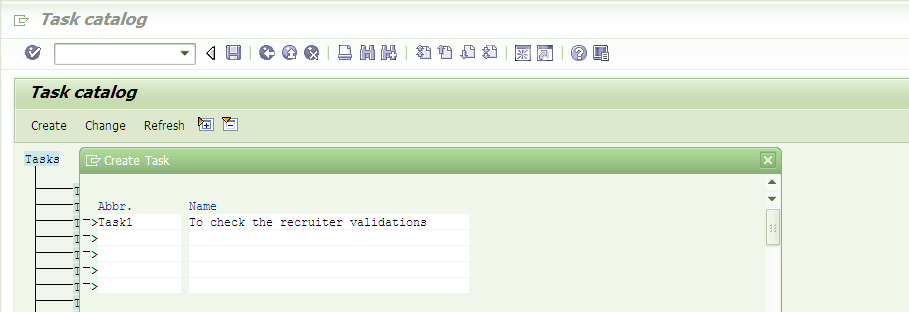




Comments
Post a Comment